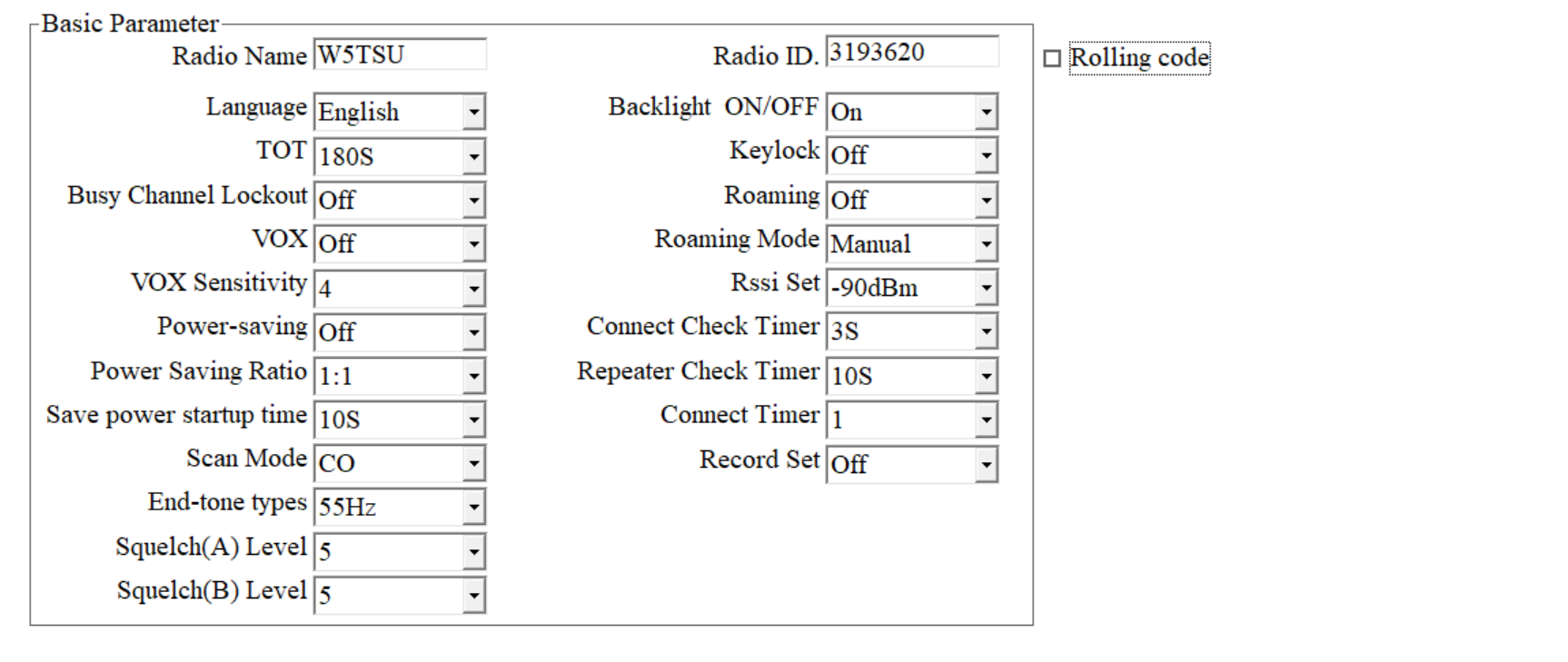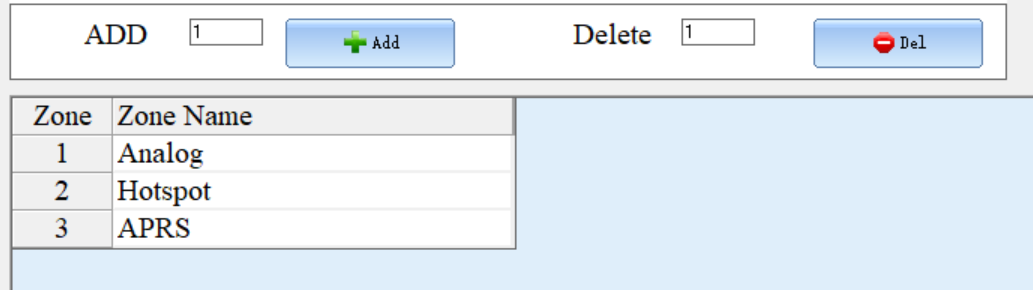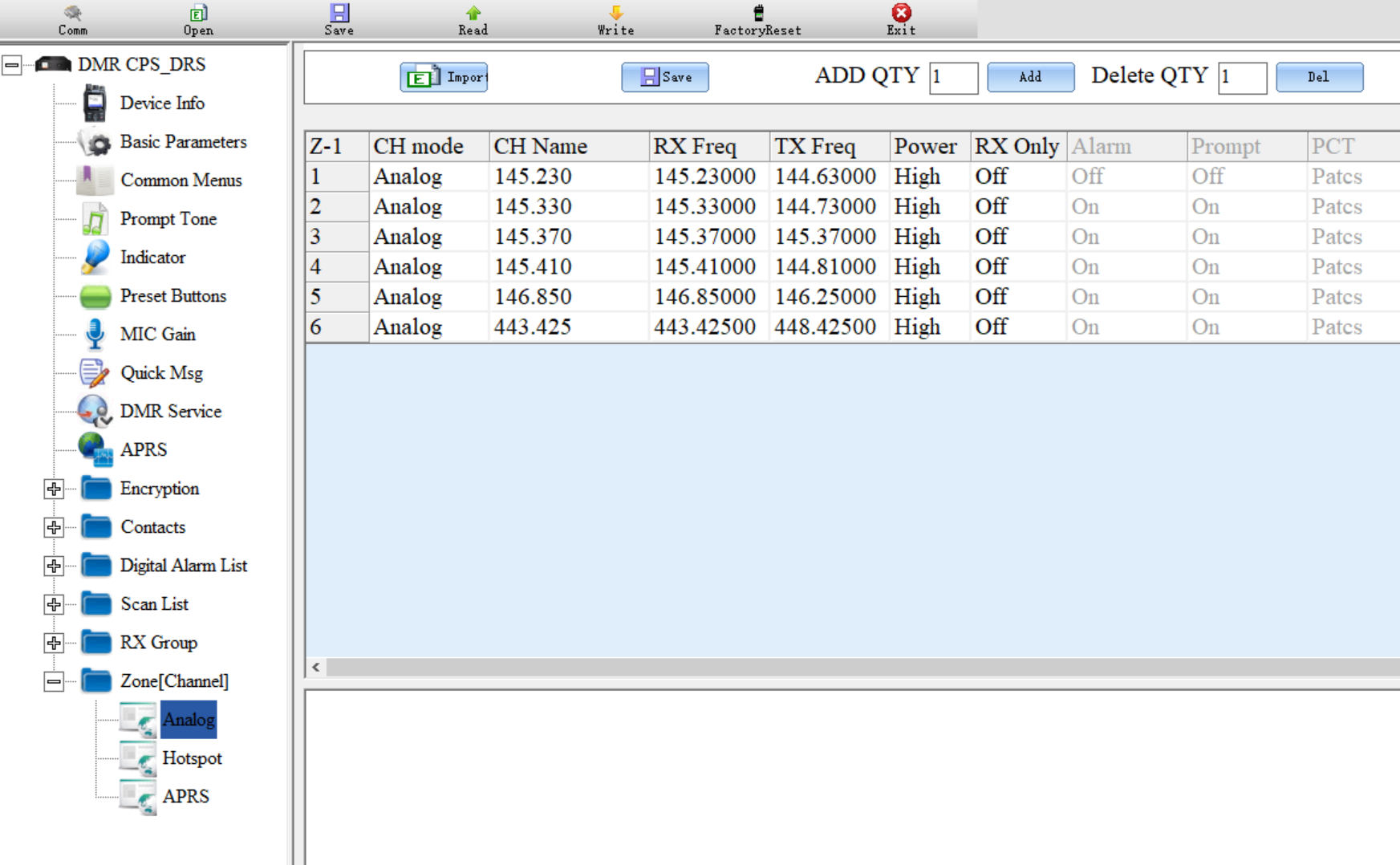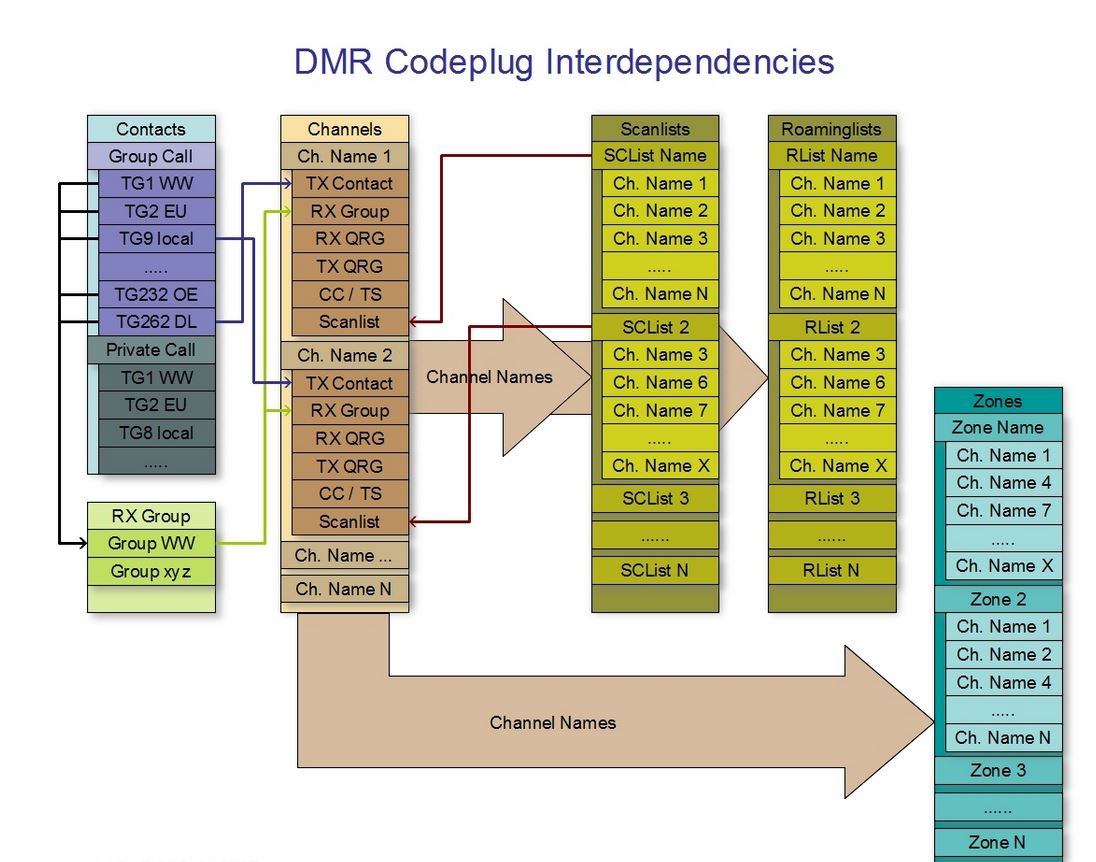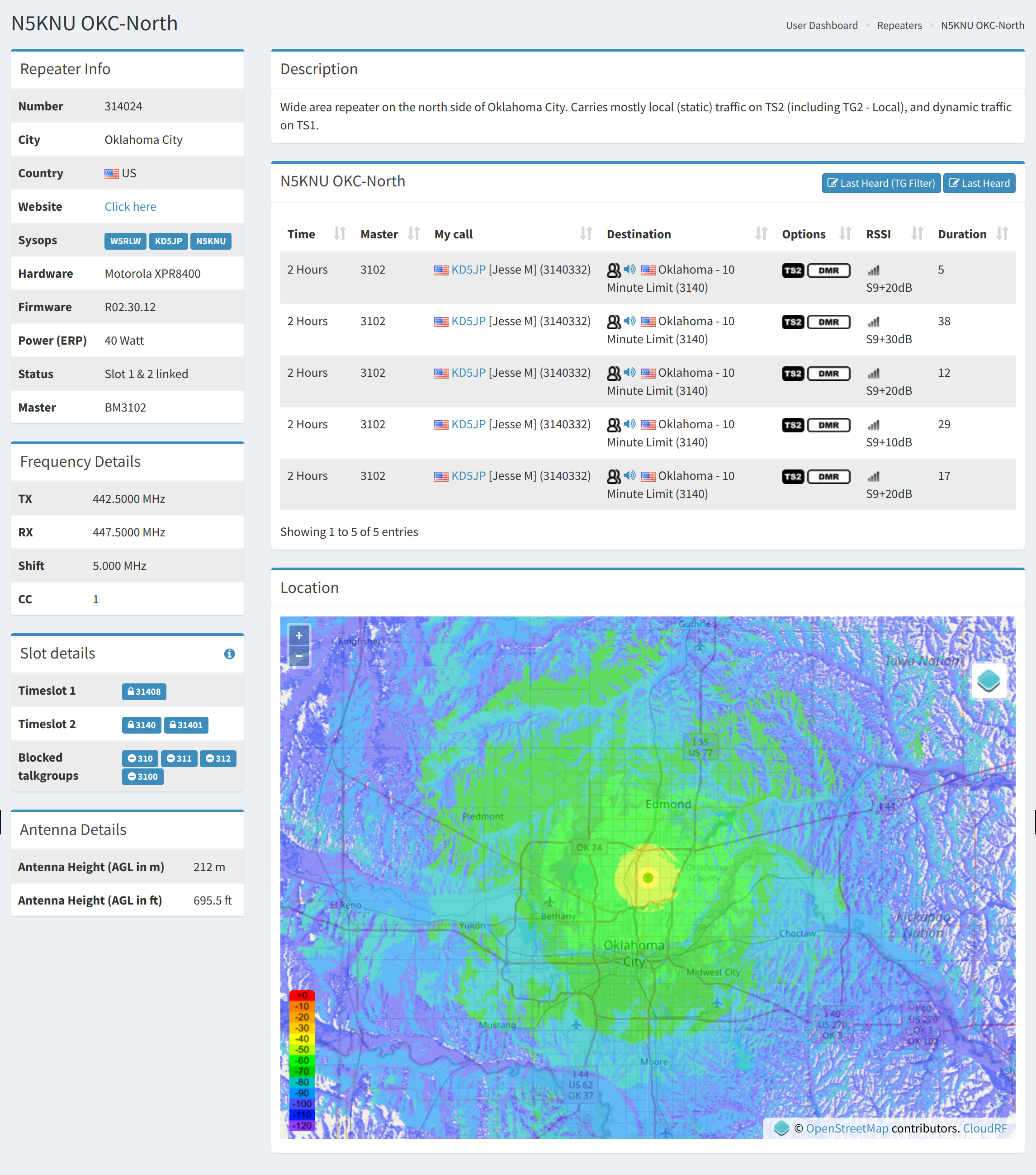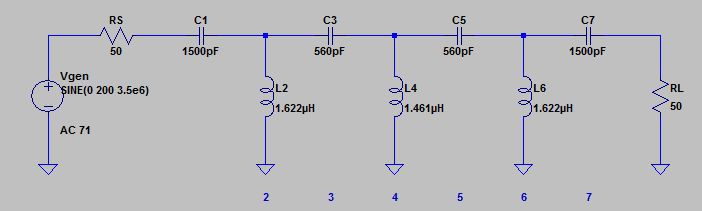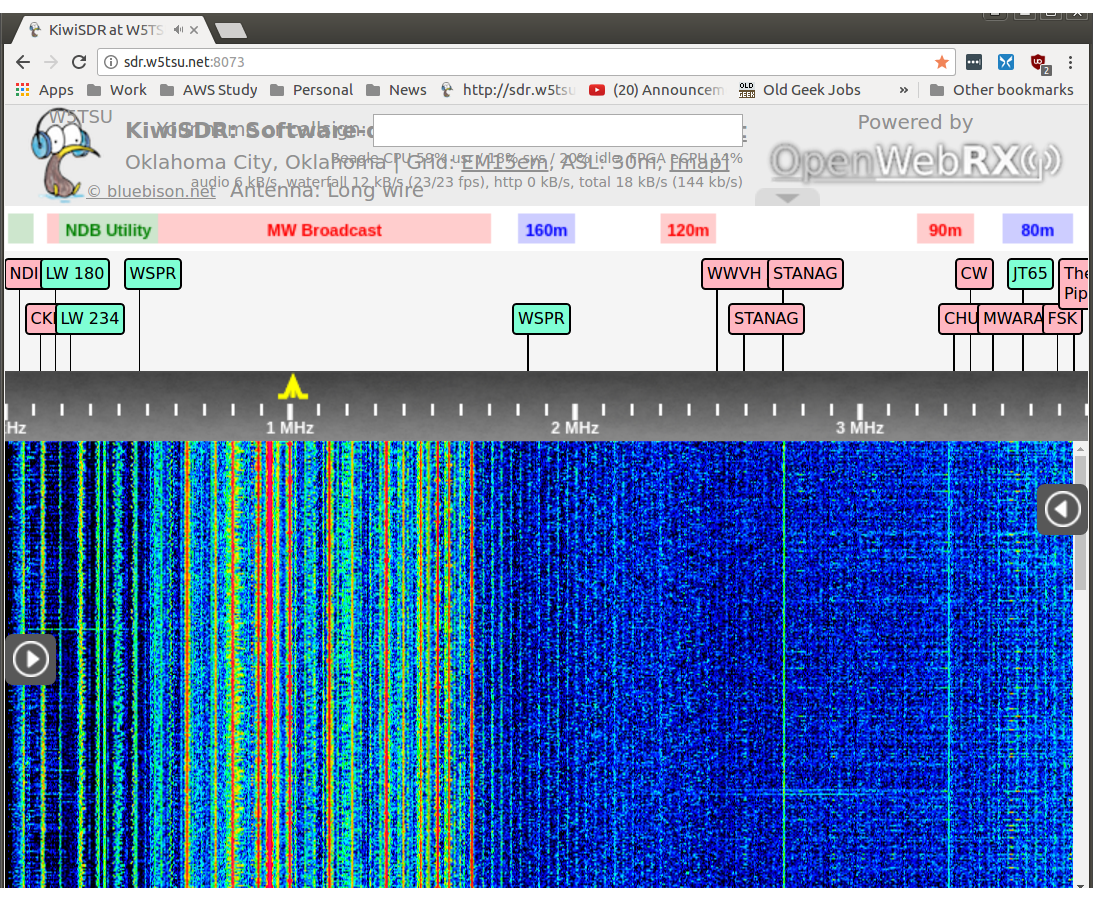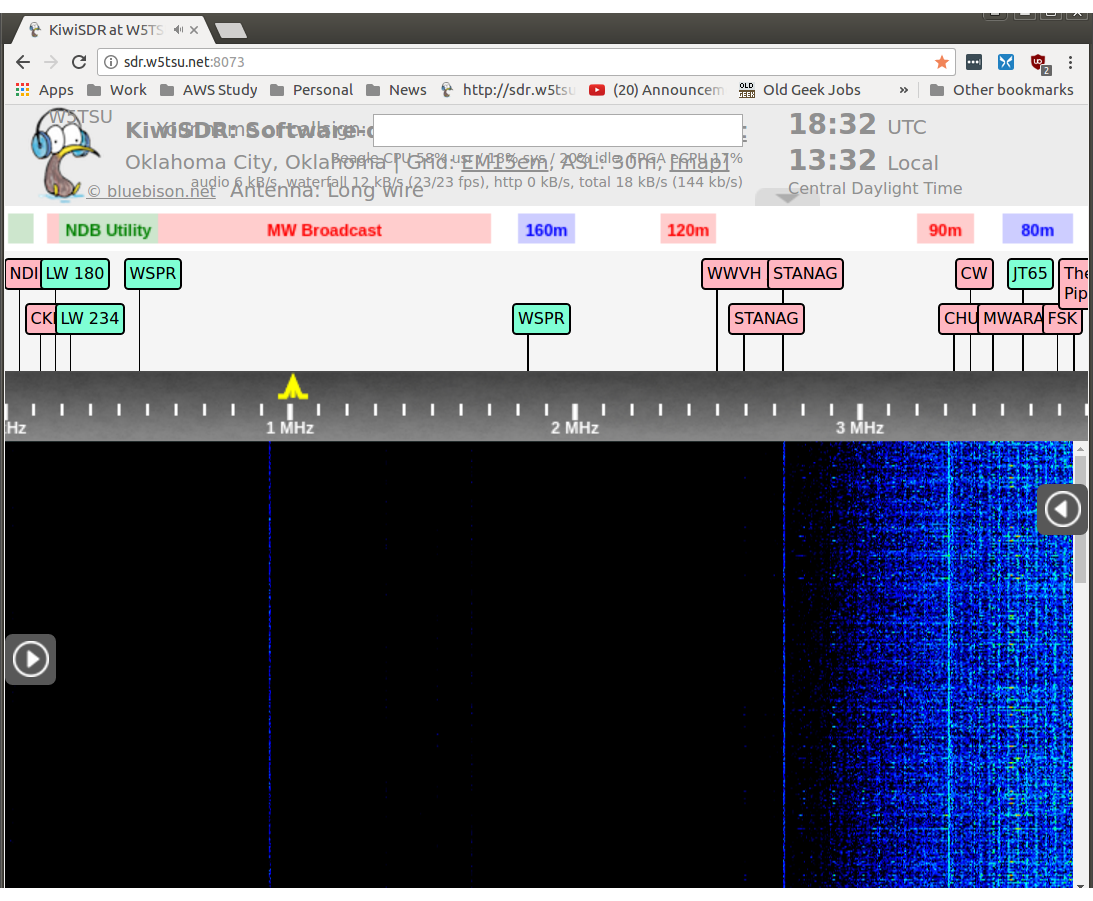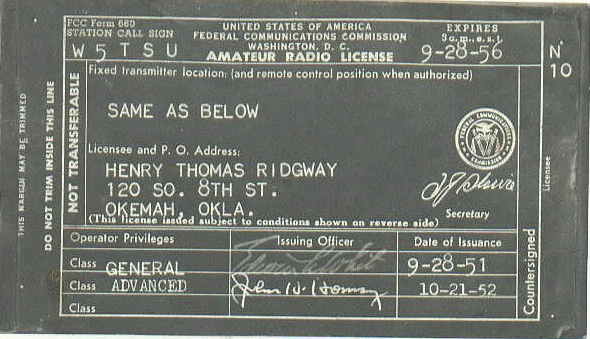Not your father’s radio!
I’ve started with a couple of new radios for this round of Ham Radio projects.
A Radioddity G90 and their GD-88. As a fan of SDR, I’m using digital modes with both. FT8 on the G90 and DMR on the GD-88. I love the way FT8 cuts through the noise when signal are low.
But I can’t yet say I’m a fan of DMR. It seems like a radio build by a government committee that didn’t know anything about it. Oh… because it was. The process needed to get your DMR radio working is very technical and bureaucratic.
The Radioddity GD-88 is a very nice looking radio with lots of fetchers and good documentation. Radioddity has done an OK to GOOD job on the PC Configuration software.
Getting Started (FM Analog)
A DMR radio, like the GD-88, is NOT your father’s radio. You don’t just “tune” to a frequency, start hearing people. These radios have to be programmed / configured / PLUG-ed.
If you got a GD-88 you should start with the extended manual. The User manual is for option details, Not operations.
Making an Analog Connection
- Programming Software - This is for my GD-88 and its software.
- Radio ID - Your radio needs a RADIO Number(ID).
- Zones (Lists) -These would be getter called lists. You can define their names. (Analog, Digital, HotSpot) They can be loaded and saved as .CSV files.
Software - The GD-88 “Programming Software” runs on Windows. Download it to get started. (For my Linux friends I’ll check if it works with Wind.)
Radio ID - Getting your “Radio ID” is where the bureaucratic BS begins. You’d think call signs would be good enough. NO! You have to register for an ID at RadioID.net. You’ll need to agree with the Privacy Policy, Terms and Conditions, Cookie Policy, and Acceptable Use Policy. Create a RadioID account with your Call sign, email address, a password and the Country you operate in and prove you’re not a robot. RadioID will email you. You’ll need to click on the link in the email to activate your account.
You’ll need an OFFICIAL! PDF copy of your license. If you don’t have the PDF of your License, you can that from the FCC with your FCC registration number and password. When you get logged into the FCC website:
- Click on “Download Electronic Authorizations”. (left yellow menu, about 1/4 way down)
- Under “Filter by Radio Service”, select your current call sign and click ADD to “Authorizations to Download”.
- Click DOWNLOAD alt the bottom right.
Did I say this is technical and bureaucratic? Upload this copy of your license to RadioID and wait. When your request is approved, you should get an email with your Radio ID. My ID is 3196320.
This is enough to get you talking to local analog FM repeaters. Run the DMR_CPS program on your desktop and enter your Call Sign and Radio ID in the Basic Parameters section.
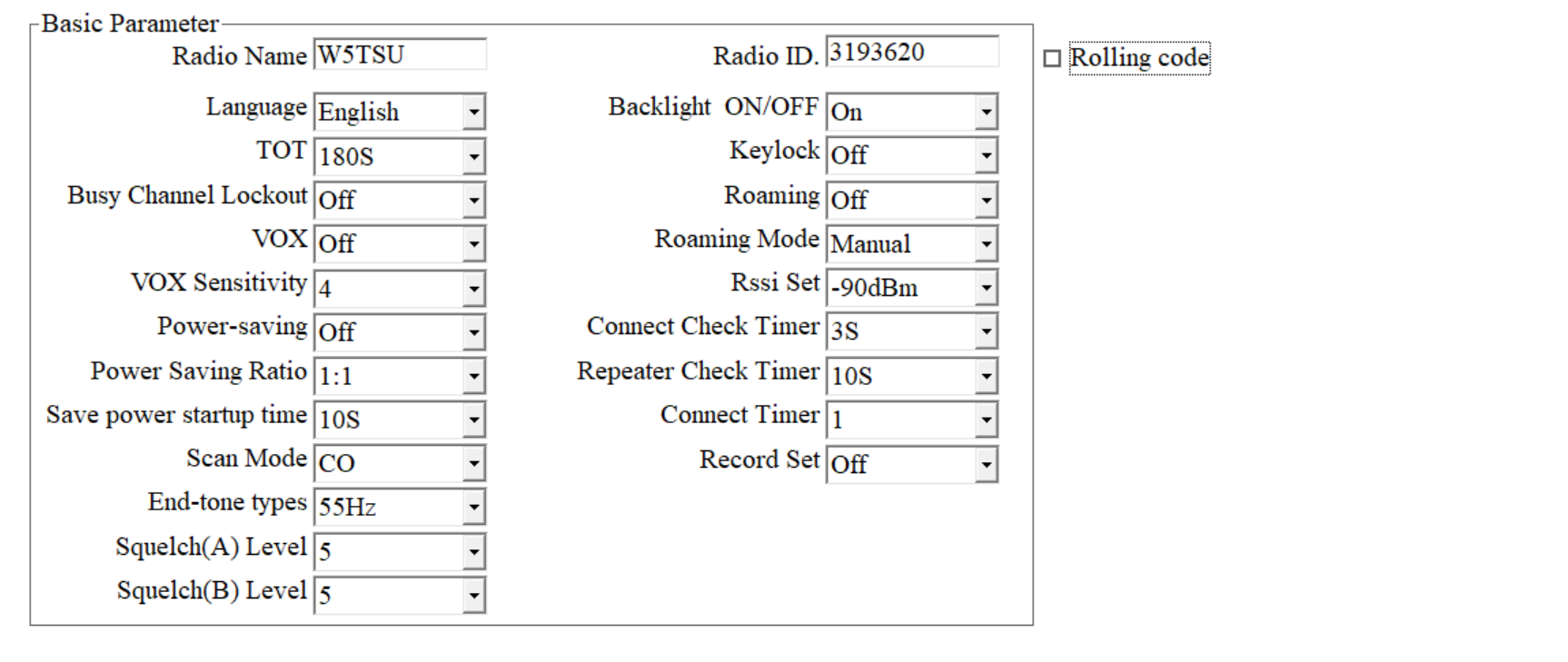
ZONES - Create the names of your Zones (Lists) by clicking on the Zones Folder. I created Analog for repeaters in my area, Hotspot for the talk groups I want to use in my hotspot and APRS to work with it. When you expand the Zones folder will see these names.
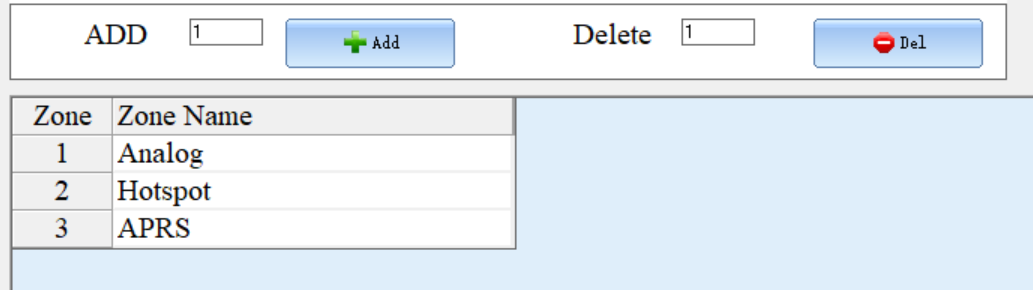
Starting with the Analog zone, add your local repeaters. Or, you can create a .CSV file and import the list. See the files section below.
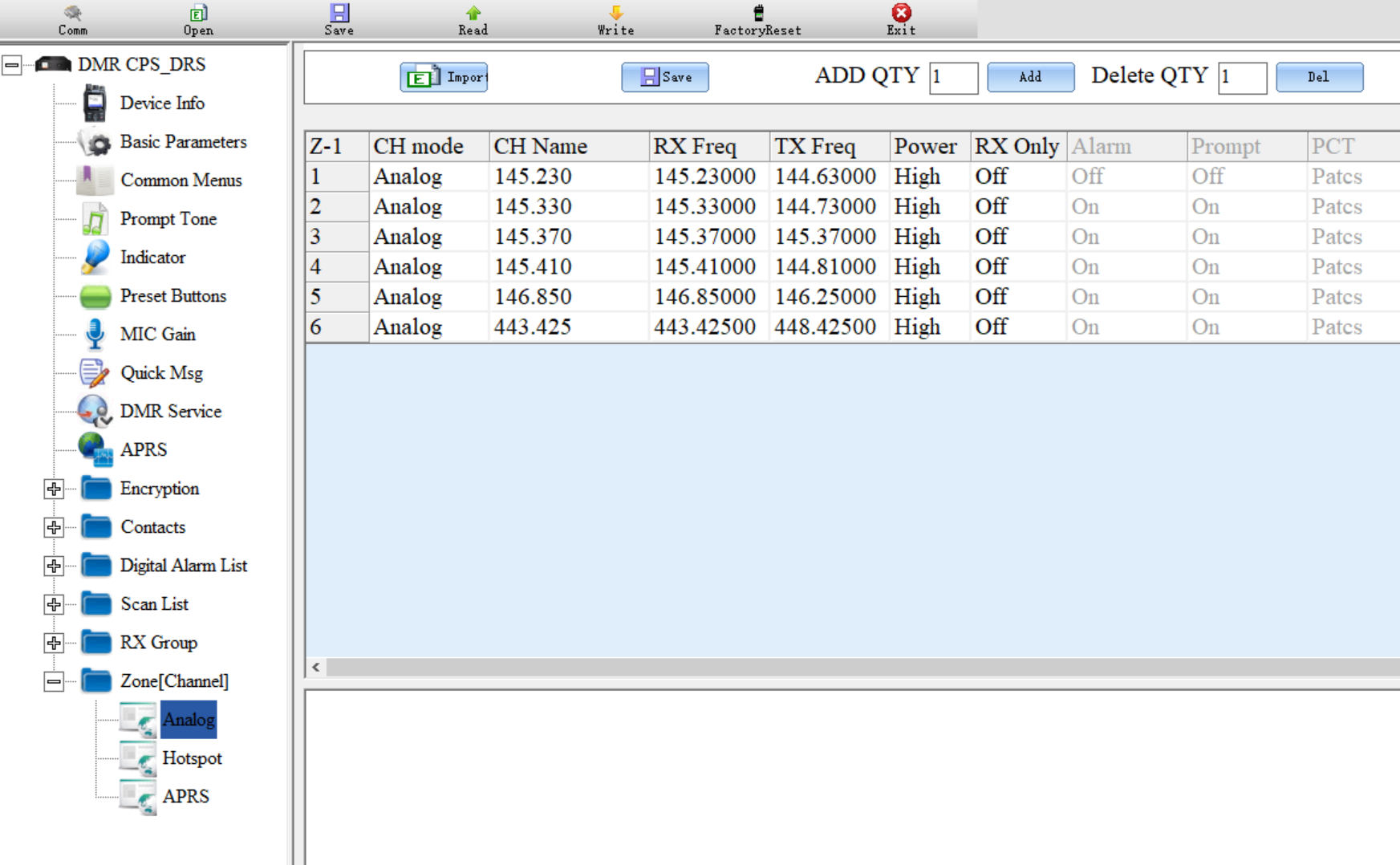
Plug in the programming cable, select it’s USB device with the Comm button. Select Analog under the Zones menu and import your CSV file. Use the Write button to write your “Plug” to the radio. Unplug the cable to use the radio.
Your radio is ready to use like other Analog FM HTs. Use the “Green” button to select the 01-Analog zone (list) and use the Up/Down or spin the top center knob to select a repeater.
Making a Digital Connection
This gets confusing. This diagram show the dependancies of tables used.
It’s more understandble if you think about about how the Police might use it. Contacts would be an Officer’s assigned radio or a set of partners. Channels are their working groups like Traffic, Invistigation and so on. Zones would be their City or District (North West or Down Town). DD5LP does a good job of explaing this.
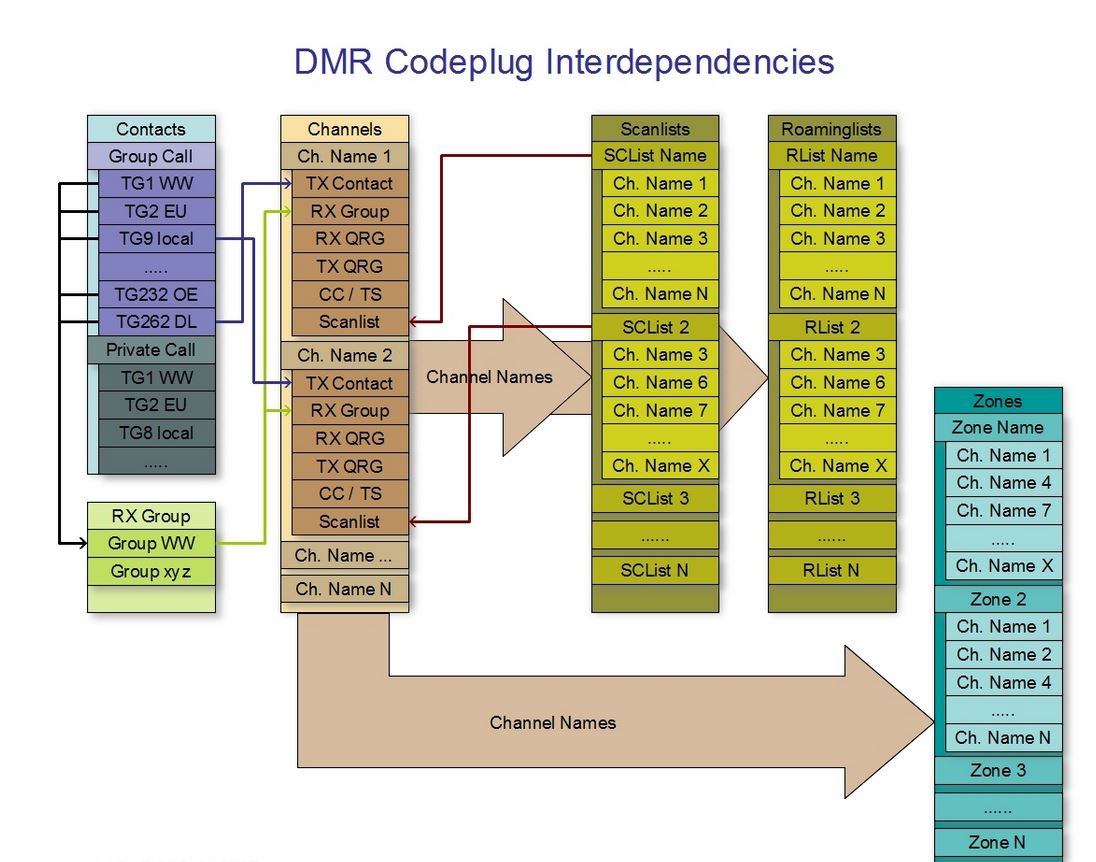
- Contacts - can be “Private Call” or a “Talk Group”
- Private Call (Radio ID) - At the time of writing, there are 223,649. The GD-88 hold 300,000.
- Talk Group - is a conference call.
- Channels - Digital or Analog.
- Digital - made of Name, Frequency, offset, which time slot, Color code, which scan list (if appropriate) which receive group list and contact (i.e. the digital contact record which contains the talk group number)
- Analog - have just Frequency, offset, CTCSS code, which scan list (if appropriate)
- Zones - Again are lists of channes. A way to group repeaters (channels in DMR terms) together.
To make an RF connections you’ll need:
Local DRM Repeaters - You can search this map.
Or a HotSpot - I’m using Pi-Star.
You’ll also need some Private Call numbers (Hams) or Group Call numbers (Think Chat Rooms).
You can search for Private Call IDs at RadioID.net. I added four cammas ‘,’ to the end of each line to import this data. I use Linux. The AWK command line for this is…
awk '{print $0, ",,,,"} user.csv > [DMR-Hams.csv](https://www.radioid.net/static/files/DMR_Hams.csv)
Repeaters and Hotspots
A Hotspot is realy just a personal (low power) digital repeater. Most are simplex and connect to a DMR network on the Internet. A few duplex and so can transmit local signals to a remote repeater. Many of these also can connect to the Internet.
Digital Channels are made with a
- Name - What is it or what do you want to call it.
- ID - The Radio ID number of the repeater, hotspot, group or person you will call
- Frequency - Transmitter frequency - your radio will receive on this
- Offset - Receive frequency offset.
- Time Slot - Each frequency is divided into two time slots.
- Color (1-16) - Think of it as a CTCSS or PL tone. It has many definitions.
BrandMeister registers Repeaters and HotSpots. Think of it as its own network with centralized (worldwide cluster) of control servers. Although Brandmeister is the largest amateur network of connected repeaters, there are other amateur radio networks of repeaters, like “Anarchy” as well as private networks. Most public service agencies, like police and fire, have private networks. Unless the network owners set it up, users of one network aren’t automatically bridged to the other.
Repeaters can be connected to only one network at a time. So if you are using a Brandmeister connected repeater and your friend is using a repeater connected to Anarchy or some other network, you won’t be able to communicate with each other.
You can find your local repeater on their map.
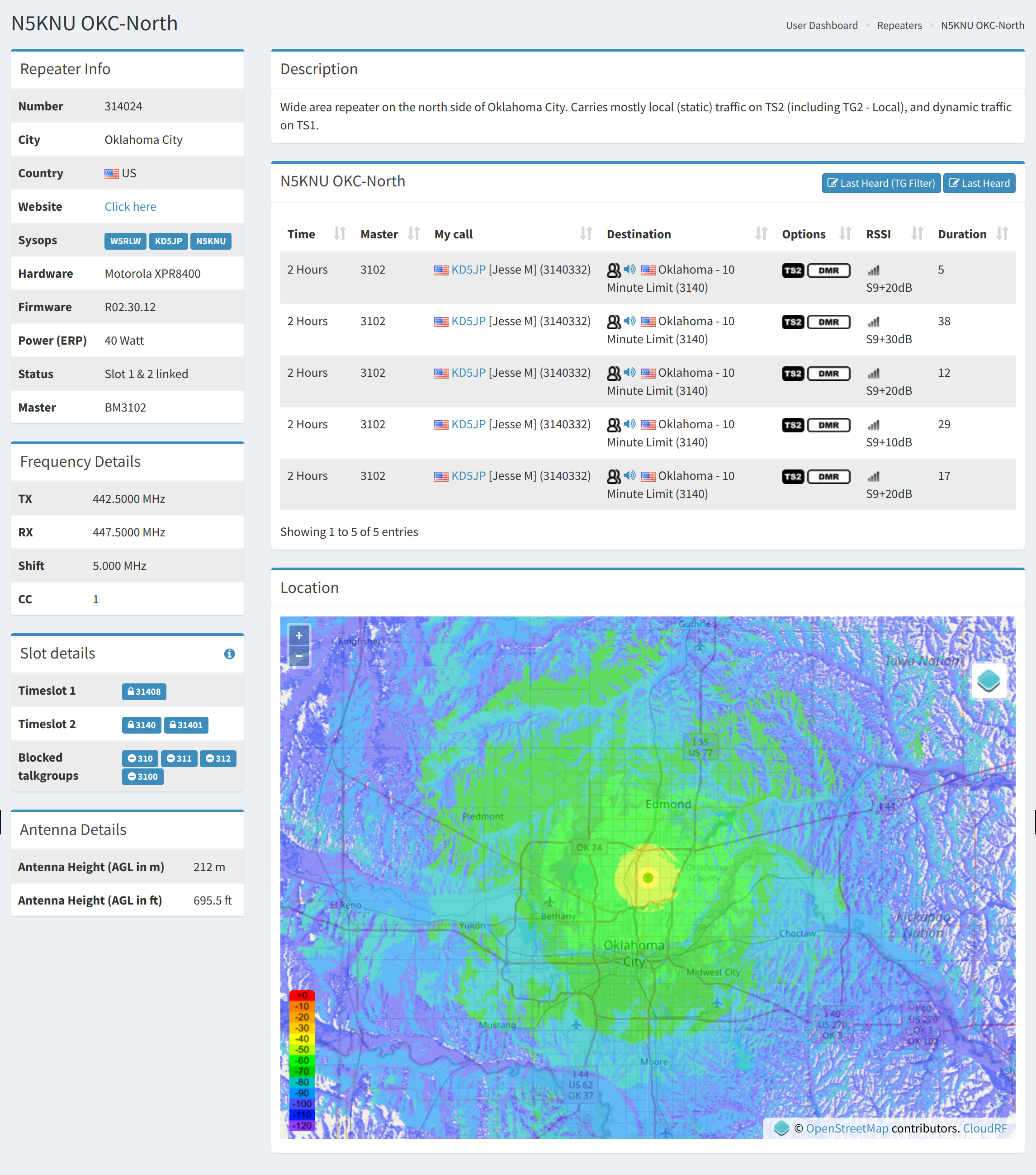
Using a HotSpot
I’m using Pi-Star as my HotSpot. I’m not going to explain all the details. I’ll leave that up to some UTube-ers.
Putting it all together
Your DMR radio expect you to select a Zone, then a Channel and a Contact.
As I create files for my GD-88 I’ll publish them here.
Zone File
Channel File
Contacts File
Useful Files
I’m writing a program to create .CSV files to import into the GD-88. I’m pulling a list of “Local” repeaters from RepeaterBook.com.
UN-TESTED This is my first attempt to create an Analog Zone file for the GD-88. gd-88-repeaters.csv
Other Explinations of DMR
DD5LP - https://dd5lp.com/baofeng-rd-5r-dmr-ht/
W5TSU